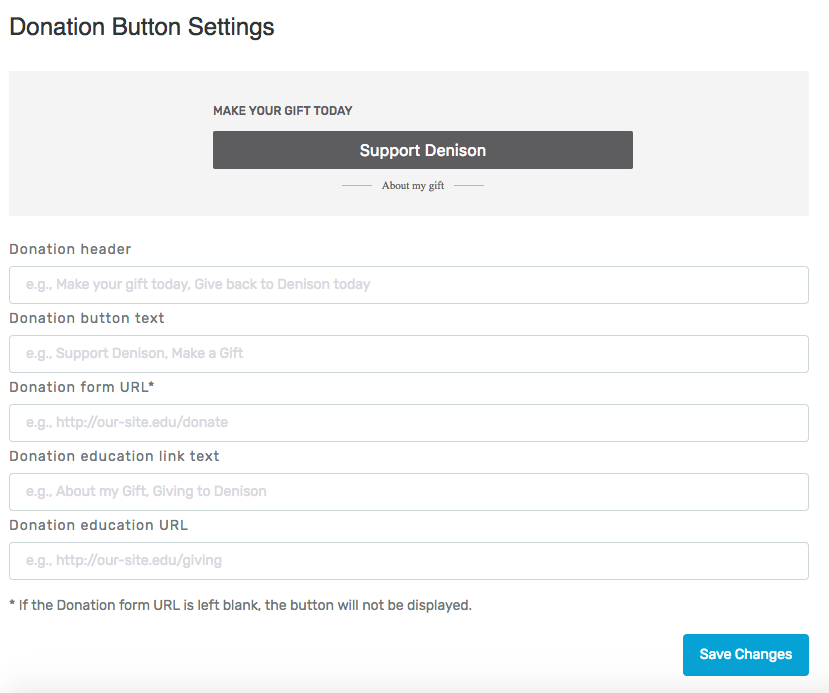Introducing The Founder Dashboard
Some Tools for managing your Community
As a Switchboard admin you will find a special menu in the upper right-hand corner of the site. From here you will have access to the following:
Members
View + search the member directory.
This includes users' names, affiliation, class year (when relevant), number of asks and offers, number of comments, role, and much more. Each column can be toggled in ascending or descending order, and the filters on the left side can be used to refine and parse out specific types of data. Plus, specific actions can be performed from here with specific segments that are created, such as exporting the data from your Switchboard.
Promote users to moderator status
Make users into moderators to help you engage and manage the community. You can see moderator and admin privileges here.
Ban users
If the need arises to ban a user, you do so in the member directory. By selecting the edit icon in the "Role" column, a modal will appear that will allow you to change the status of an user. Once this has been done the user will not be able to access your Switchboard, but you will need to reach out to explain why they have been banned.
Bulk User Invite
Adoption is important in the continued health of your Switchboard, and this tool gives you an easy way to reach out to your community through your Switchboard. Just click on the "Invite Members" button in the member directory and upload a CSV, and you'll be good to go.
Insights
This tool provides you with diverse data to track the health and progress of your Switchboard community. And much of the data are interactive, which provides valuable insight that can be used in future initiatives.
Campaigns
This tool gives you the ability to share announcements with your Switchboard community. It can be used in many ways, and you can even create campaigns for specific groups in your community, such as an announcement for just alumni or just current students.
Flags
Posts that have been flagged are collected in this tool, and administrators can review and delete flagged posts as needed.
Donations
As users receive value from their switchboard experience, some will feel compelled to give a financial gift to your institution. By activating the donation button, which will appear to the right of the main feed, you are providing a direct conduit from where they are receiving that value to where they can give. Note: we don't recommend activating this button until the community is well-established.